Online transactions have seen a massive jump in India over the last few years, especially post the Digital India program. Now people can make purchases, payments, pay bills as well as transfer money with ease during the COVID-19 lockdown. One of the most used and secure apps in India for money transfer is Google Pay.
Google Pay app is available for free on both the Google Play Store and Apple App Store. Android users can head to the Google Play store to download the app, whereas iPhone users can head to the Apple App Store to download the Google Pay app.
Google Pay is a mobile digital wallet and online payment system launched by Google which makes it easy to make payments for purchases. The app automatically syncs your saved credit cards, and you can also link your bank accounts to make purchases. The app imports tickets, loyalty cards, and offers from your linked Gmail account. The Google Pay app is supported by most merchants whether online and offline and has proven to be a blessing in this pandemic. Using Google pay is extremely easy from your smartphone.
Here is How you can Set up google pay on your phone
To set up Google Pay on your phone follow the below-mentioned steps.
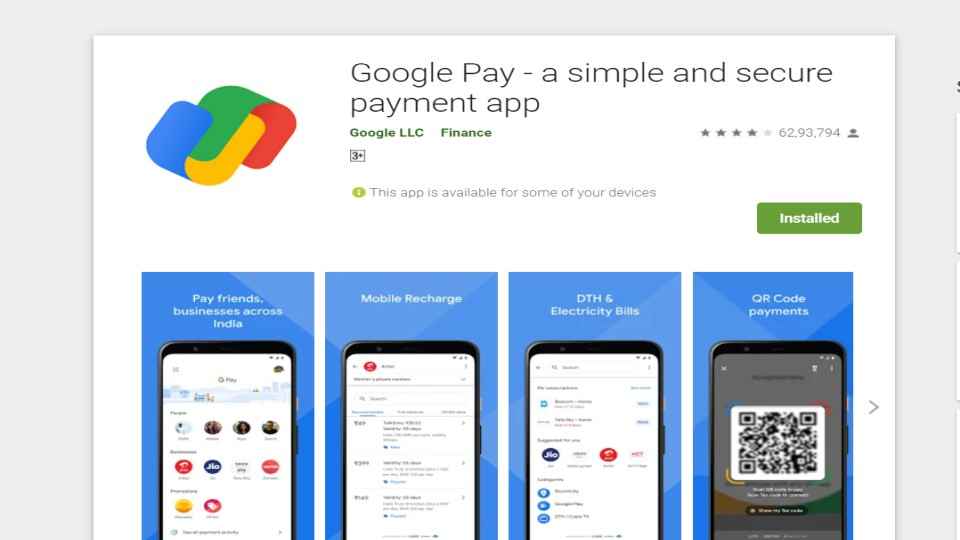
1. First, you will need to download the Google Pay app from the Google Play Store for Android users. iPhone users can easily download the Gpay app from the App Store for free. Please note that the Google Pay app can run only on smartphones with Android 5.0 (Lollipop) or higher.
2. Next, install the app on your mobile phone, then open the app and set up your Google Pay account.
3. You will need to enter your 10-digit mobile number on the app and sign in.
4. Then you will get an OTP on your mobile device.
5. Tap on the Next button, and you will have to add your bank account details like account number, name, among others. You can even add your debit and credit cards to it for payments.
6. Once your account is set up, you will be able to receive and send money on Google pay.
How to set up a credit/debit card on Google pay
In the same manner, you can also set up your credit or debit card on Google Pay to make payments. Follow the steps to activate google pay on your phone.
1. Download the Google Pay app and install the app on your mobile phone, then open the app and set up your Google Pay account.
2. You will need to enter your 10-digit mobile number on the app and enter the OTP you receive on your mobile phone.
3. Under payment methods, you will see the option to "add bank account" and "debit/credit card". Enter your debit and credit card details to make payments. You will need to enter the credit/debit card number, expiry date, CVV, and the name and billing address. Save the information on your phone.
4. Google Pay will verify your card details with your bank. Once the process is completed you can tap on activate and enter your OTP.
5. Once this is done, your account will be created and you will be able to make payments on Google pay.
How to pay with Google pay
After completing the setup process, you can use Google pay at "tap and pay" on NFC-enabled terminals, QR code-based payments at stores, or make payments using mobile phone numbers. Once registered you can start making payments immediately from your Google pay account. It is recommended that Android phone users activate Device Manager. In case you lose your phone, you can lock the device with Android Device Manager, and deactivate your cards. You also have the option to wipe out the device remotely. In case your device manager is not activated, then you can call the bank to disable the cards on Google Pay in case of any issues.
Which cards are supported on Google Pay?
Google Pay is extremely easy and convenient to use. The company has recently partnered with Wise and Western Union, which allows users to send money abroad. The company has stated that Western Union will offer unlimited free transfers on Google Pay until June 16. Google Pay is supported by major banks and cards in India including IndusInd Visa cards, Axis Visa cards, Kotak Visa cards, SBI Visa cards, Federal Visa Debit cards, and HSBC Visa credit. Make sure to check whether your credit or debit card is supported by Google pay.
[ad_2]
Source link

Post a Comment